Introduction to Linux File System
You are probably familiar with the Linux system. In study or work, you will definitely use Linux. But when people think about Linux, the first impression may be the dark command line, messy folders, and even not knowing how to install software.
Actually, these problems often come from being used to Windows. If you use Linux more, you will find it is quite useful, and you can also customize it a lot:
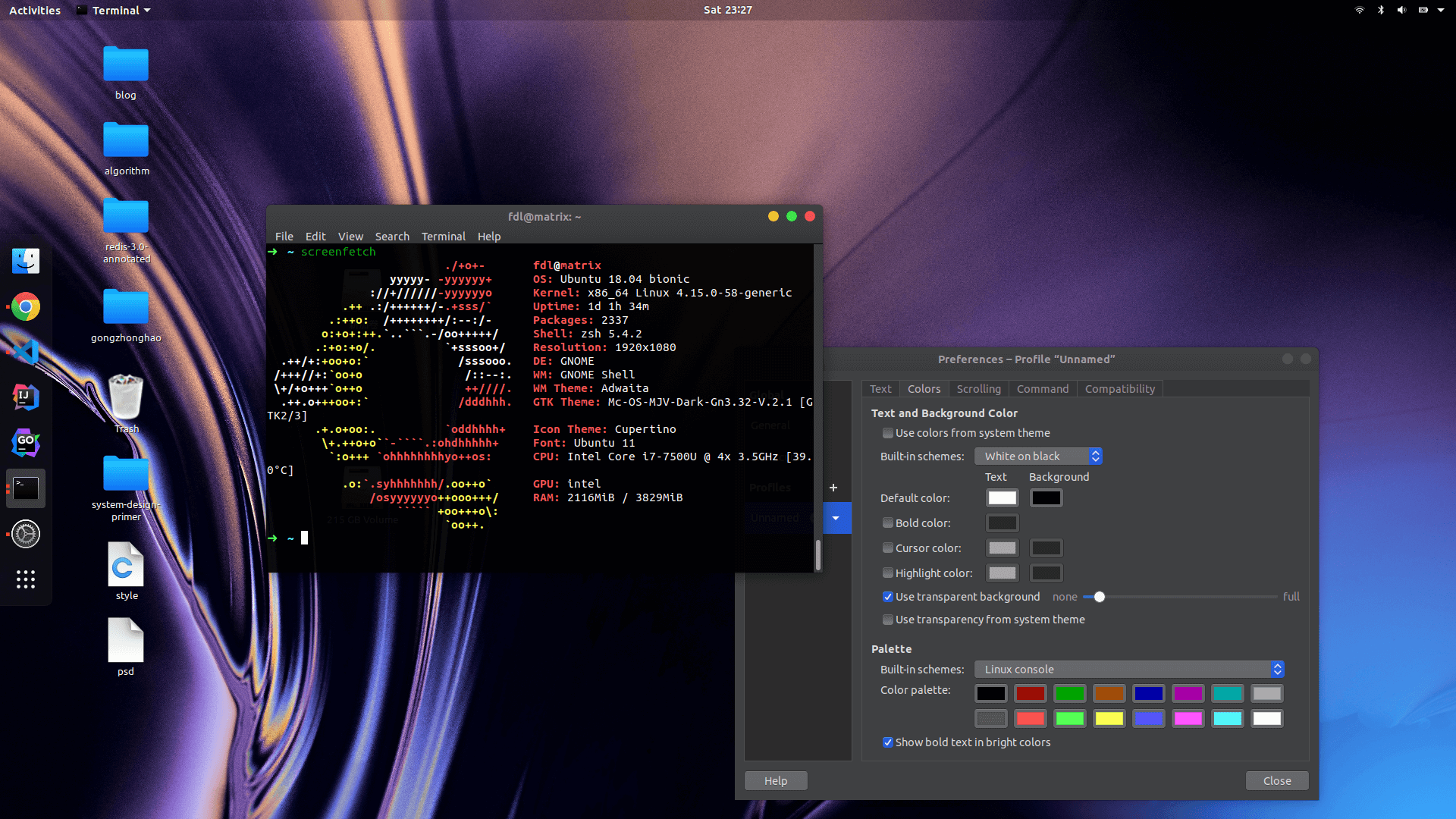
Let's get back to the topic. This article introduces the Linux file system. I will explain what these folders are used for.
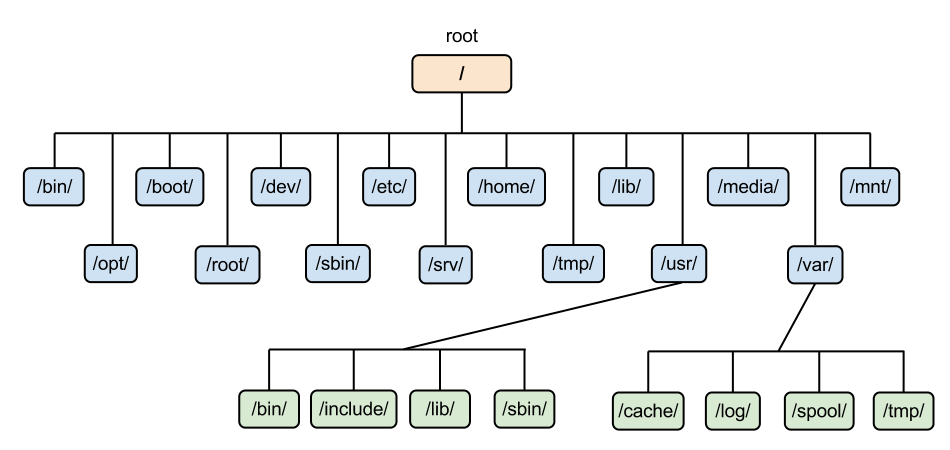
The picture above shows the overall structure of the Linux file system. No matter which version of Linux you use, the root folder / basically contains these files and folders. Don't worry about so many folders. Most of them do not need your attention. Just know a little about what they do.
/bin and /sbin
bin stands for "Binary". This folder stores executable files or links to executable files (like shortcuts). For example:
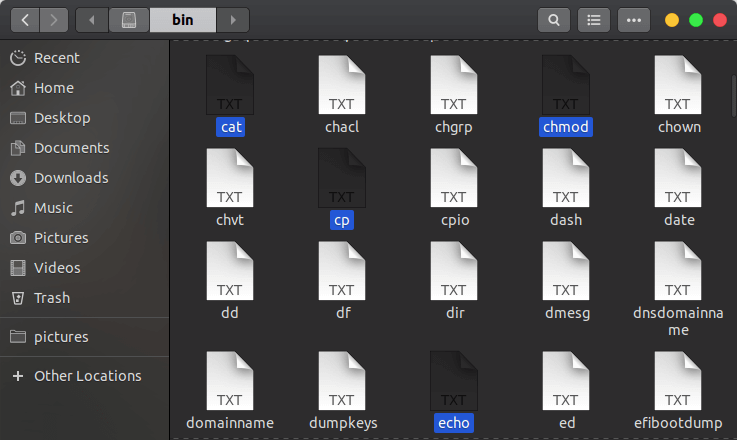
You can see common commands like cp, chmod, and cat here. Don't be misled by the TXT icon. Linux does not use file extensions to decide the file type. All files in /bin are executable binary files, not text files.
The /sbin folder is similar to /bin. sbin means "System Binary". It has commands that can change system settings. Normal users might use some of these commands to view system info, but if you want to make changes, you need sudo or switch to the superuser.
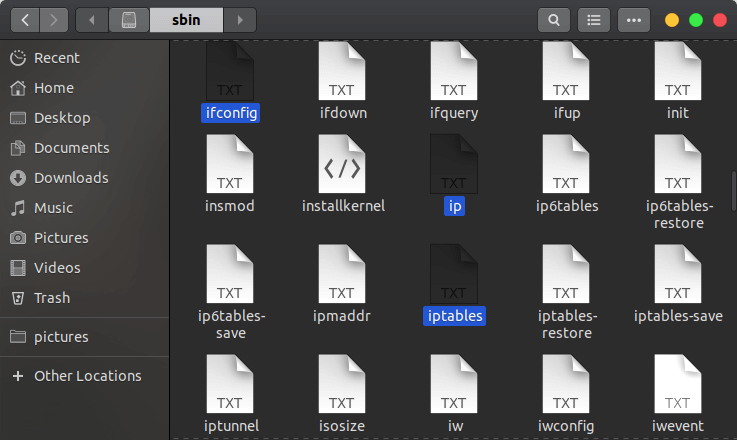
You can see familiar commands like ifconfig and iptables. Regular users can use ifconfig to check network status. But to change settings, you need extra permission.
/boot
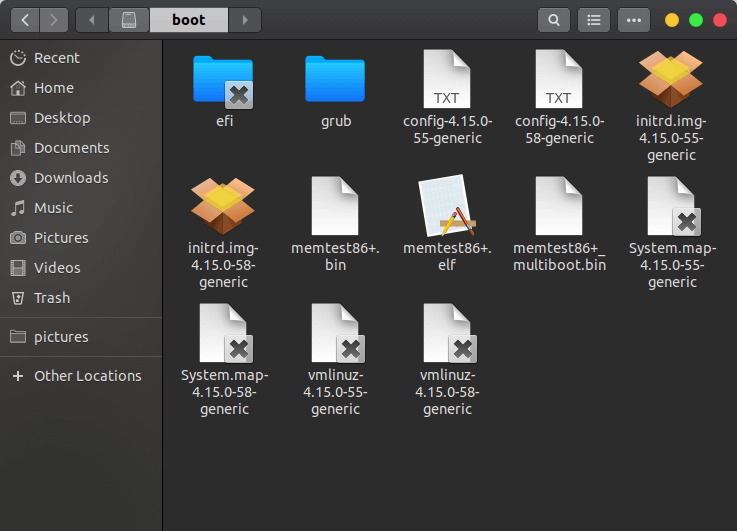
This folder has files needed to start the system. You can see the grub folder here. GRUB is a boot loader program. You should not change files in this folder.
/dev
dev means "device". This folder stores all device files. In Linux, everything is a file, including hardware.
For example, sda and sdb are two hard drives on my computer. The numbers after them are partitions:
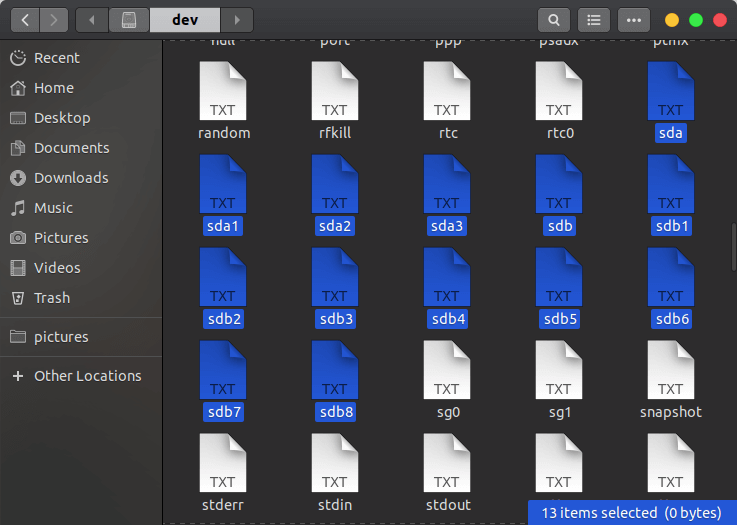
You can also find files for mouse, keyboard, and other devices here.
/etc
This is an important folder. It holds many program configurations, like the package manager apt:
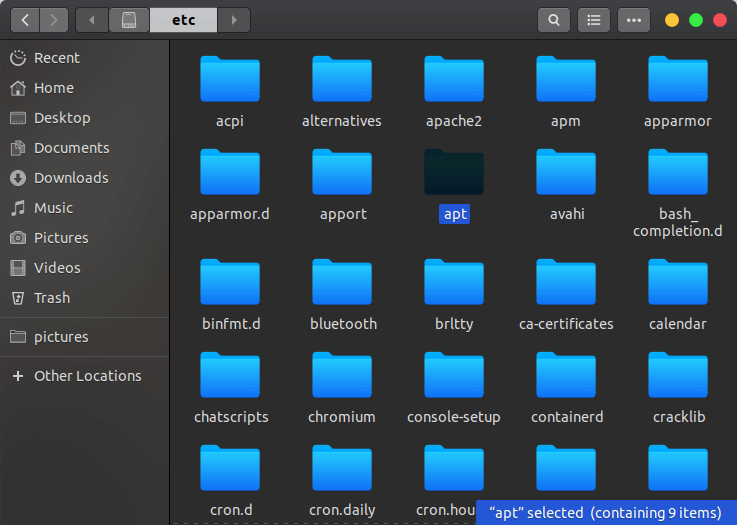
In /etc/apt, you can find settings like the mirror list (I have set Aliyun mirror):
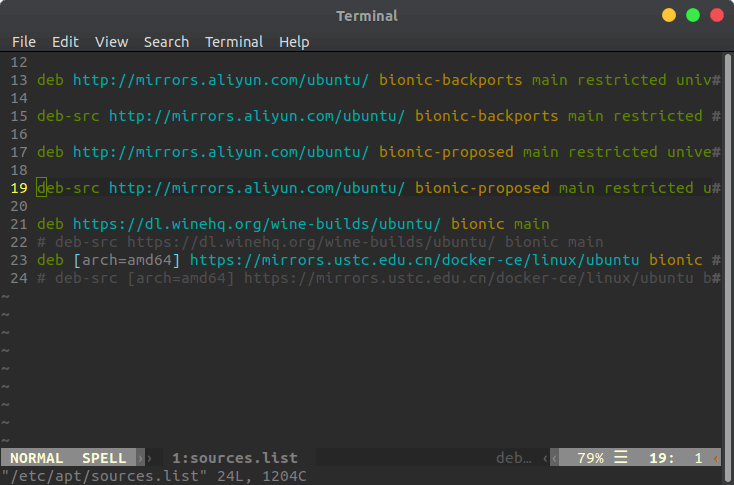
If you need to change system program settings, you often need to look in the etc folder.
/lib
lib stands for "Library", similar to the library folder for dll files in Windows. It holds files that programs in bin and sbin need to run.
You may see folders like lib32 or lib64. They are almost the same as lib, just different for 32-bit or 64-bit systems.
/media
Here you will see a folder named after your username. Inside, you will see devices that are automatically mounted, like USB drives, external hard drives, or network devices.
For example, if I plug in a USB drive, the system auto-mounts it to /media/fdl (my username is fdl). To access the USB drive, I can find it there.
/mnt
This folder is also related to device mounting. It is usually empty. The media folder is where the system auto-mounts devices. The mnt folder is where you can manually mount devices.
For example, earlier we saw many devices in the dev folder. If you want to look at one of them, you can mount it to the mnt folder using commands.
But usually, modern systems handle mounting for you. Almost all devices will be auto-mounted to the media folder.
/opt
opt stands for Option. This folder is used for optional software. Usually, the software you download from the internet and install by yourself goes here. Package managers may also store some applications here.
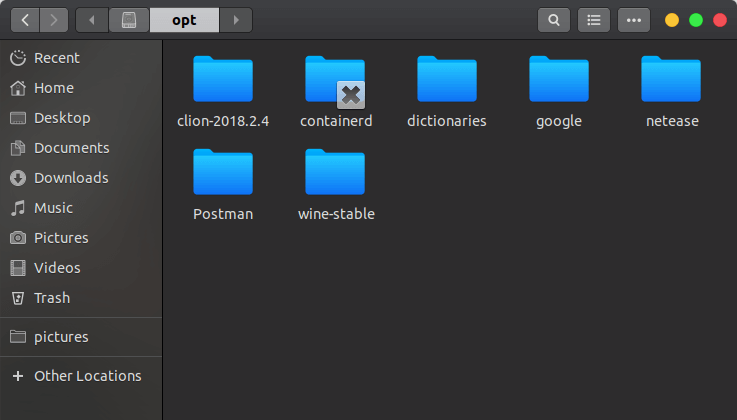
For example, I store Chrome browser (google), NetEase Music (netease), CLion IDE, and other software folders in /opt.
/proc
proc means process. This folder keeps the status information of all running programs.
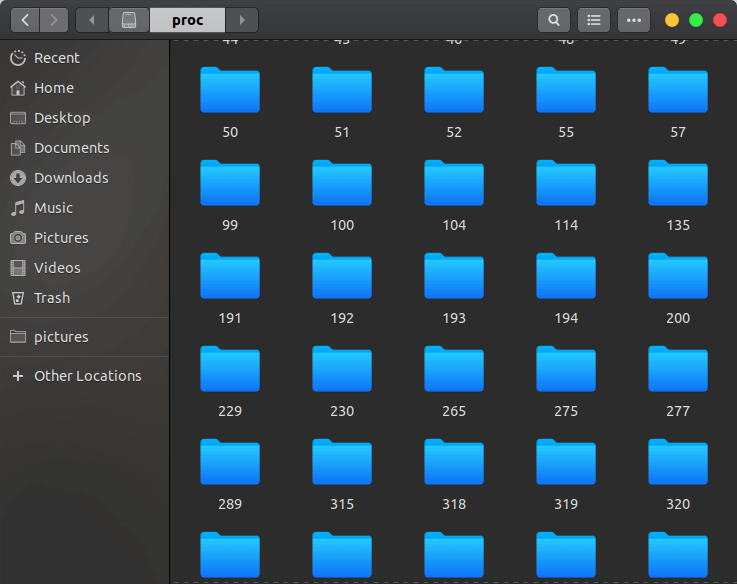
You will see many folders in /proc named by numbers. Each number is a Process ID (PID), and inside each folder are many files.
As mentioned before, everything in Linux is a file. Like in /dev, the files here are not real files. They are information for communication between programs and the kernel. For example, you can check the operating system version or the CPU status:
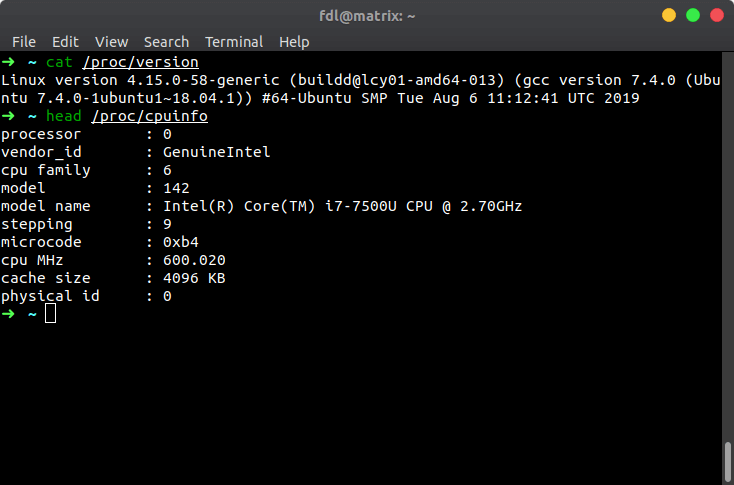
If you need to debug an app, information in the proc directory may help.
/root
This is the home directory for the root user. Normal users need permission to access it.
/run and /sys
These folders store runtime information for some programs and some needed system info. For example, the file:
sudo vim /sys/devices/pci0000:00/0000:00:02.0/drm/card0/card0-eDP-1/intel_backlight/brightnessThis file keeps a number showing your graphics card brightness. If you change this number, you change the screen brightness.
Note that data in these two folders is in memory. When you restart your system, the info in /run and /sys will be lost. So, do not store files here.
/srv
srv stands for service. It is used to store service data.
On desktop Linux, this folder is often empty. But on Linux servers, web services or FTP file services can store resources here.
/tmp
tmp stands for temporary. It is used to store temporary files for programs.
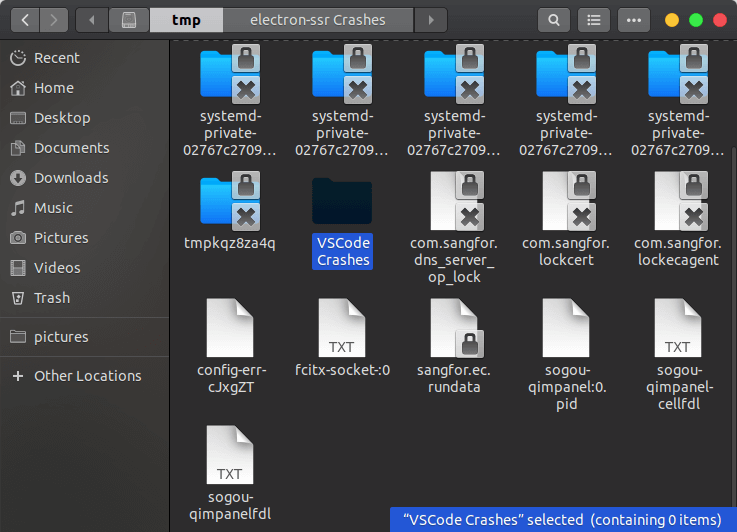
Temporary files can sometimes be important. For example, when someone’s Word document crashes and their work is lost, many text editors in Linux put a copy of your text in /tmp as a temporary file. If your editor crashes, you might find a saved temporary file in /tmp and get your work back.
In the picture above, VSCode Crashes is where VSCode stores its temporary files.
The tmp folder will be cleared when the system restarts. If it is not cleared, it means some files failed to delete and you may need to remove them manually.
/usr
usr stands for Universal System Resource. This directory stores resources that are not necessary for the system to run, such as user-installed applications.
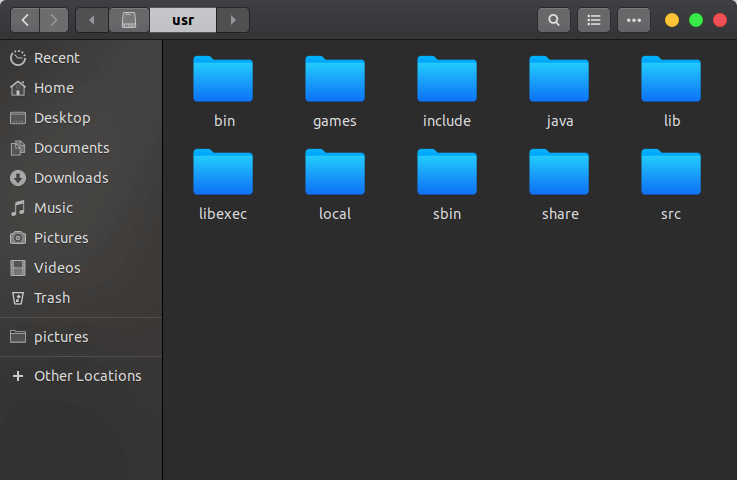
/usr and /usr/local contain bin and sbin directories. These also store executable files (commands), but they are different from the bin and sbin in the root directory. Here, most tools are for users, not for the system itself.
For example, in /usr/bin, you can find executable files for programs like the Chrome browser or Goldendict dictionary, which I installed through a package manager:

One more thing: If you use Linux desktop, sometimes you cannot find an app icon on the desktop right away. In that case, you can manually set up the desktop icon file in /usr/share/applications:
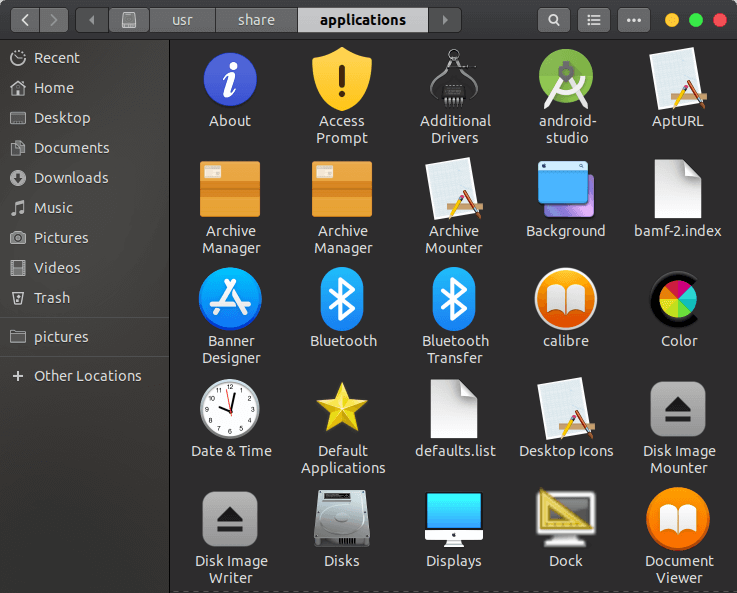
/var
var stands for variable. The name comes from history, but now this directory mainly stores log information. For example, if a program crashes or there is a system error, the log is saved here.
Here is my /var/log directory:
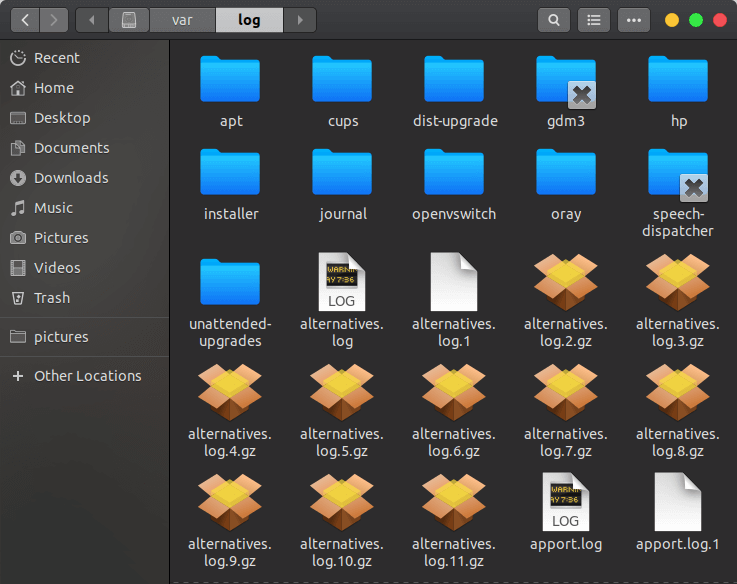
Log files are not deleted automatically. As you use your system more, the var directory will use more disk space. You might need to clean it up sometimes.
/home
Now let's talk about the home directory. This is the home directory for regular users. In Linux desktop systems, a user's home directory has folders like Downloads, Videos, Music, Desktop, and so on. These are easy to understand, so let's talk about some important hidden folders (in Linux, any folder name that starts with . is hidden).
Here are some files in my home directory:
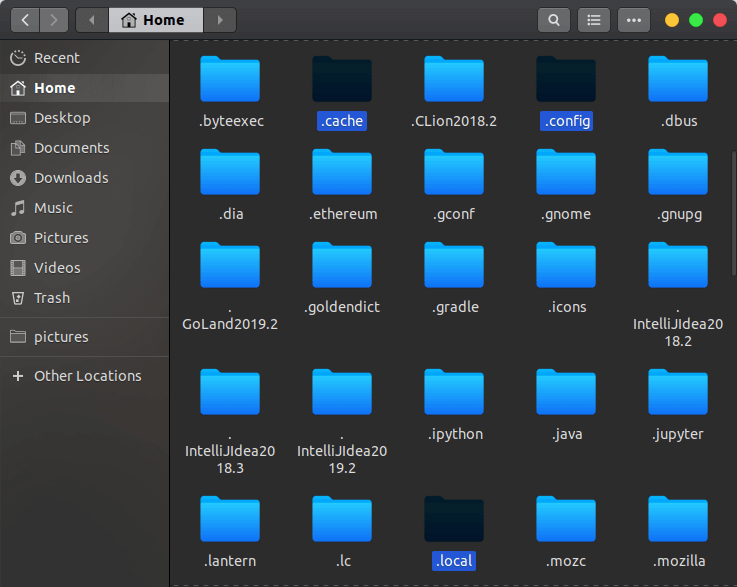
The .cache folder stores cache data for applications. The .config folder saves some configuration files of apps. For example, my Chrome browser configuration is in there. However, some apps do not use .config. They create their own hidden folder to store settings, like Intellij.
Last, the .local folder is a bit like /usr/local. Inside, there is a bin folder for executables, too. For example, my python pip and some tools installed through pip are saved in ~/.local/bin. But only this user can use the files here.
This is why, sometimes, a regular user can run a command, but sudo or root cannot find it. That's because the command is in that user's home directory, added to their PATH. The user can run it directly. If the superuser wants to use it, they need to write the full path.
In Summary
If you want to change system settings, go to /etc. If you want to change user app settings, look for hidden files in the user's home directory.
When you enter a command in the terminal, its executable file is usually in one of these places:
/bin
/sbin
/usr/bin
/usr/sbin
/usr/local/bin
/usr/local/sbin
/home/USER/.local/bin
/home/USER/.local/sbinIf you write a script or program and want to run it anywhere, you can add it to one of the folders above.
If a program crashes, you can check /var/log for error messages, or look for leftover temporary files in /tmp.
Device files are in /dev, but usually the system mounts things like USB drives automatically for you. You can access these devices in the /media folder.